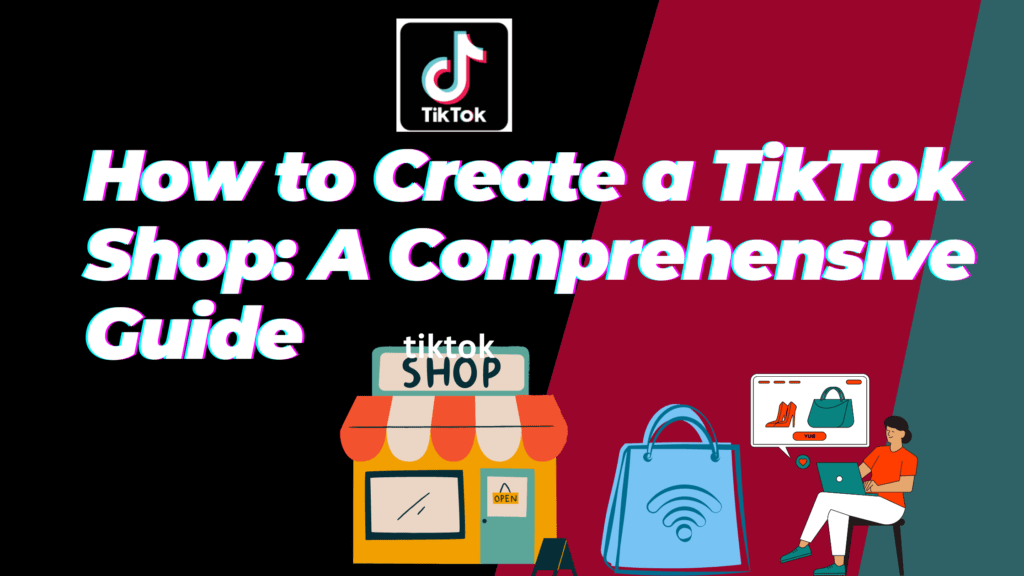TikTok isn’t just for entertainment anymore — it’s now one of the fastest‑growing platforms for e‑commerce where you sell on tiktok shop. With TikTok Shop, sellers can reach millions of users directly within the app. Whether you’re a small business or a drop shipper, integrating TikTok Shop with Shopify can help you boost sales run ads, and manage products easily.
In this guide, you’ll learn how to sell on TikTok Shop, meet TikTok seller center requirements, and connect your Shopify store for smooth selling.
TikTok Shop is revolutionizing e-commerce by allowing businesses and creators to sell directly on the platform. If you’re looking to start selling on TikTok Shop or integrate it with Shopify, this guide covers everything you need—from setup to best practices.
What Is TikTok Shop?
TikTok Shop is TikTok’s in‑app e‑commerce platform that allows creators and businesses to sell products directly. Sellers can showcase items in videos, live streams, and their TikTok storefront.
It is an in-app marketplace where sellers and creators can list products, manage orders, and leverage TikTok’s massive audience for sales. It supports:
- Direct product listings
- Live shopping
- Affiliate marketing
- Shoppable ads
Why Use TikTok Shop?
- Reach a massive, engaged audience
- Promote products through TikTok ads manager
- Sync inventory with Shopify for easy management
- Run affiliate programs through the TikTok shop affiliate feature
- Sell through video shopping ads and shoppable content
- High engagement through viral content
- Seamless shopping experience without leaving TikTok
TikTok Shop Seller Center: Requirements & Setup
Before you start selling, you need a TikTok Seller Center account.
Step 1: Check TikTok Shop Requirements
- Must be at least 18 years old
- Provide valid business documents (or government ID for individuals)
- A TikTok business account
- Bank account for receiving payouts
Step 2: Sign Up as a Seller
- Visit the TikTok Seller Center.
- Click “Sign Up” and choose Individual or Business Seller.
- Upload required documents.
- Add bank account details.
- Wait for approval (usually 1–3 business days)
Step 3: Set Up Your Storefront
- Upload a logo & banner
- Upload a logo & banner
- Add product listings (High-quality images, compelling descriptions)
- Configure shipping & return policies
Step 4. Start Selling
- List products manually or bulk upload via CSV
- Enable TikTok Shopping ads for promotions
- List products manually or bulk upload via CSV
- Enable TikTok Shopping ads for promotions
- Use live streams & videos to showcase products
How give access to TikTok’s Seller Central
Step 1: Go to Seller Center – Account Settings – User Management, and click the Add User button. Aditionally Please note that only the shop owner account can add users.

User Management

Add User

step 2: Select role(s) for the new user, input their email address and select a default language for them in the pop-up. Then click Submit.

Role: You can assign more than 1 role to a user. Hover on the role name for description of the role. Example:

Email Address: please note that one email address can only be added to one store. Moreover If you input an email that was occupied, you will see a notice on the top of the page like this:
Step 3: After you successfully submit, you will see the pop up below. Please remind the user (the email receiver) to check their email and activate their account within 120 hours.
You can view the invitation record under the Invited User tab and check the newest status. You can also delete the invitation before they activate.

step 4: The user (the email owner) will receive an email. Click the link in the email to set a new password and activate their account.


Step 5: If the user has successfully activated their account, the shop owner can view them under the Added User tab. (The newest added will be listed at the end of the list.)
What roles are there and what permissions do they have?
Currently there are eight pre-set roles. All of them have access to (can view and edit) general pages including Homepage, Shop Health, Help center, limited tabs under Seller Profile(Seller Information, Business Information, Brands, Warehouse/Pickup address), Academy, Data compass, and Message center.
Below are the differences of different roles:
Main Adminsitrator: Users with this role can view and edit almost all pages and features in Seller Center except for sensitive and private store information such as User Management, Account Information, Linked TikTok Accounts.
Affiliate Manager: Users with this role can view and edit Affiliate Marketing besides general pages.
Finance Specialist: Users with this role can view and edit all pages and features under Finance (Bills, Payments, Invoice center, etc) besides general pages.
Advertising Manager: Users with this role can view and edit all pages and features under Ads besides general pages.
Marketing Specialist: Users with this role can view and edit all pages and features under Promotions besides general page.
customer Service Agent: Users with this role can view and edit all pages and features under IM (chat tool with customers), Products, Orders, and Shipping besides general pages.
Order Fulfillment Specialist: Users with this role can view and edit all pages and features under Orders and Shipping besides general pages.
Product Management Specialist: Users with this role can view and edit all pages and features under Products besides general pages.
Some tabs under Seller Profile (Account Information, Holiday Mode, Tax Information, Bank Accounts, Communication Preference, and Delegation Mode) and features like User Management and Linked TikTok Accounts are only visible to the shop owner’s account for safety reasons.
How to manage a user?
Under the Added User tab, you can view all users that have been added to the shop. You can Edit, Deactivate or Delete them.
Edit: You can edit (add or reduce) roles of a user. At least one role is needed for any user.

Deactivate: You can suspend a user’s access to the Seller Center by deactivating the account. The status of the user will show Deactivated if you do so. You can activate it again anytime.

Delete: If the user no longer works for your shop, you can delete the user
What Can You Sell on TikTok Shop?
TikTok Shop allows a wide range of products but also has strict TikTok shop community guidelines and TikTok shop rules.
Popular Product Categories
- Fashion & Accessories
- Beauty & Skincare
- Home & Kitchen essentials
- Tech gadgets
- Trending TikTok finds
Prohibited Items: Counterfeit products, unsafe items, restricted goods (check the TikTok shop policy). Avoid prohibited items like weapons, drugs, and counterfeit goods.
How to Integrate TikTok Shop with Shopify
Install the TikTok Channel App in Shopify:
Go to Shopify App Store → Search “TikTok” → Install.
Connect Your TikTok for Business Account:
Log in with your TikTok Seller credentials.
Sync Products:
- Select products to list on TikTok Shop.
- Enable TikTok Pixel (for tracking conversions).
Run TikTok Ads
- Access TikTok Ads Manager from Shopify.
- Create product shopping ads, video shopping ads, or TikTok shop campaigns.
How to Link TikTok Ads account to TikTok shop
You can connect a TikTok Shop to a Business Center to create TikTok Shop Ads and manage permissions for your products and creative assets..
- Log in to your TikTok for Business account.
- Under the Asset tab, click Shop.

3. In the Shop Settings section, click Add shop and select add a Tiktok Shop

4. Enter the shop code for the TikTok Shop and

5. Choose the shop you want to add and click Start setup in TikTok Seller Center. If you don’t have a TikTok Shop yet, you can click Create a new TikTok Shop.
6. Complete the steps in Seller Center and click Finish Setup.
Why Integrate TikTok Shop with Shopify?
TikTok is no longer just an entertainment app — it’s now one of the most powerful social commerce platforms. By integrating your TikTok Shop with Shopify, you can:
- Sync product catalogs seamlessly so your TikTok audience sees your Shopify inventory in real time.
- Reduce manual work — no need to update stock levels or product details in two places.
- Boost conversions with in‑app shopping, letting customers buy without leaving TikTok.
- Leverage TikTok Ads (including Spark Ads and TikTok Pixel) for precise targeting and retargeting.
- Expand global reach, since TikTok Shop is rapidly growing in multiple regions.
Best Practices for Success
- Optimize Your Product Listings
Use TikTok’s short‑form video content style. Show your products in use — tutorials, unboxings, or customer reviews work best. - Stay Compliant with TikTok Policies
Certain products are prohibited (e.g., alcohol, adult products, unsafe items). Always review the TikTok Shop policy to avoid account suspension. - Leverage Influencer Marketing
TikTok thrives on authentic content. Partner with micro‑influencers in your niche to promote your products. - Use TikTok Ads Strategically
- Spark Ads let you boost existing organic content.
- Collection Ads enable immersive shopping experiences.
- Combine with TikTok Pixel data for retargeting campaigns.
- Monitor Analytics
Both Shopify and TikTok provide insights. Track engagement, click‑through rates, and conversions to refine your strategy.
Common Challenges & Solutions
- Inventory Mismatch
- Fix: Always enable auto‑sync and check for out‑of‑stock alerts.
- Ad Rejections
- Fix: Ensure your creatives meet TikTok’s ad policies (no misleading claims or poor image quality).
- High Return Rates
- Fix: Provide accurate product descriptions and size guides.
If you’re just starting, test with a small set of best‑selling products before syncing your entire Shopify catalog. This reduces risk and helps you identify what performs best on TikTok.
How to Promote Products on TikTok Shop
Step 1: Use TikTok Ads Manager
- Create engaging short‑form video ads.
- Target TikTok’s algorithm‑driven audience.
Step 2: Leverage Influencer Marketing
- Partner with creators through TikTok shop affiliate program.
- Offer commission on sales.
Step 3: Optimize Content for Conversion
- Use trending TikTok sounds.
- Add clear CTAs (Shop Now, Buy Today).
- Follow TikTok shop content guidelines.
- Tips for Success on TikTok Shop
- Stay updated with TikTok shop guidelines to avoid bans.
- Test different ad creative in TikTok Ads Manager.
- Keep your TikTok storefront visually appealing.
- Use Shopify TikTok shop integration to streamline sales.
TikTok Shop Policies & Guidelines
- Community Guidelines: No misleading content or scams.
- Product Restrictions: Check TikTok’s Prohibited Items List.
- Returns & Refunds: Must comply with TikTok’s policies.
Violations can lead to account bans, so follow the rules strictly.
Final Thoughts
Setting up a TikTok Shop and integrating it with Shopify is one of the most effective ways to start selling online in 2025. With the right products, optimized ads, and strong content strategy, you can turn TikTok’s massive user base into loyal customers.
TikTok Shop offers a powerful way to reach millions of potential buyers. By setting up your store correctly, integrating with Shopify, and following best practices, you can maximize sales and grow your brand on TikTok.
Ready to start? Sign up for TikTok Seller Center today!