Introduction
Are you looking to maximize your brand’s presence on one of the world’s most popular social media platforms? TikTok Business Center is the comprehensive solution designed to centralize all your marketing activities on TikTok. In this complete guide, we’ll explore what the TikTok Business Center is, how to set it up, and how to leverage its powerful features to boost your business in 2025. Whether you’re just getting started with TikTok business or looking to optimize your existing presence, this article covers everything from TikTok Business Center login to Shopify integration and beyond.
The TikTok Business Center is the central hub that helps brands and advertisers manage their TikTok businesses efficiently. From campaign management to Shopify integrations, TikTok Business Center allows you to streamline operations in one place. Whether you’re looking for a TikTok Business Center login, want to understand what is a TikTok business account, or need to learn how to use TikTok for business, this guide will walk you through everything step by step.
What is TikTok Business Center?
TikTok Business Center is a powerful platform that serves as a centralized hub for managing all your TikTok marketing needs. It allows businesses to manage and access advertising, creators, commerce, and other marketing solutions in one place for quick collaboration and maximum flexibility. This comprehensive dashboard provides a unified interface where you can manage multiple ad accounts, track performance metrics, and streamline team collaboration.
TikTok Business Center is a management platform where businesses can:
- Manage multiple TikTok Ads accounts.
- Collaborate with team members.
- Connect TikTok Shop.
- Use TikTok Pixel for tracking performance.
- Upload product catalogs.
The TikTok Business Center is a centralized platform designed for businesses, agencies, and partners to manage and collaborate on TikTok assets securely. It’s the command center for your TikTok operations.
How to set up the TikTok Business Center
Setting up your TikTok Business Center is a straightforward process. Here’s a step-by-step guide to get you started:
1. Create a TikTok Business Account
- Enter the TikTok For Business Website: https://business.tiktok.com/
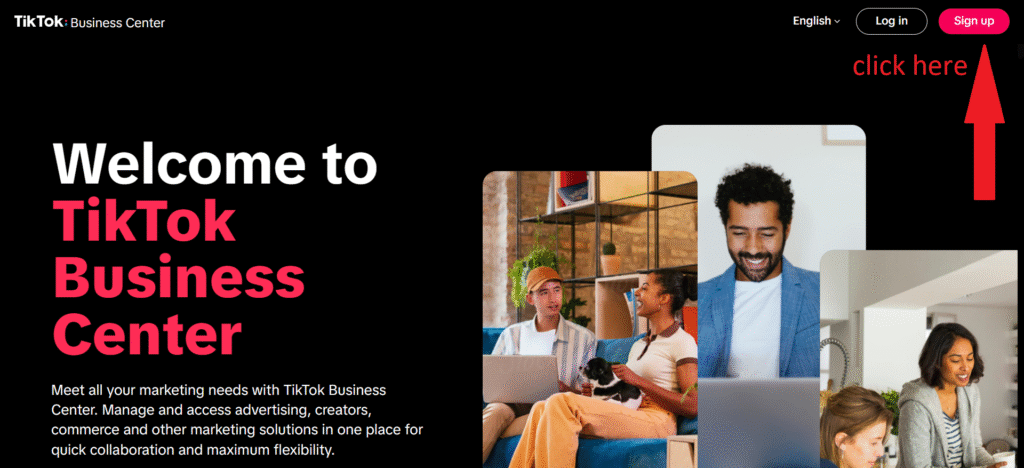
- Enter your Email and password and click “Sign up”
- Enter the basic business information and click “Continue”
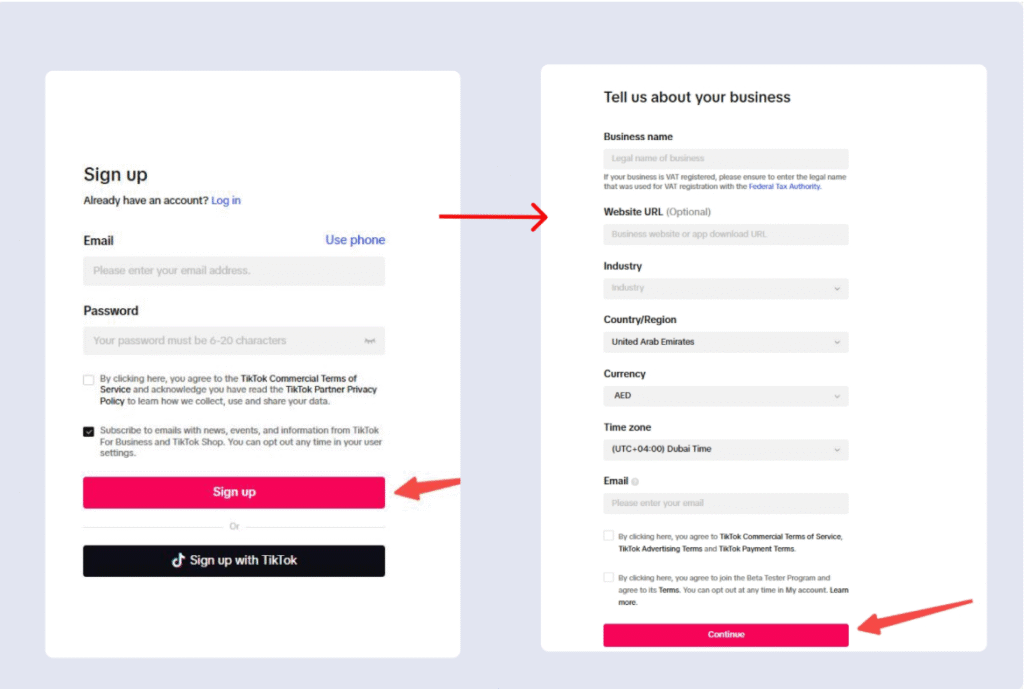
Tip: Keep in mind that the country, currency, and time zone settings cannot be changed once set.
2. How to Give Access to TikTok Business Center
- Click “Enter Business Center”
- Enter the name – > Select Time Zone – > Click “Continue”
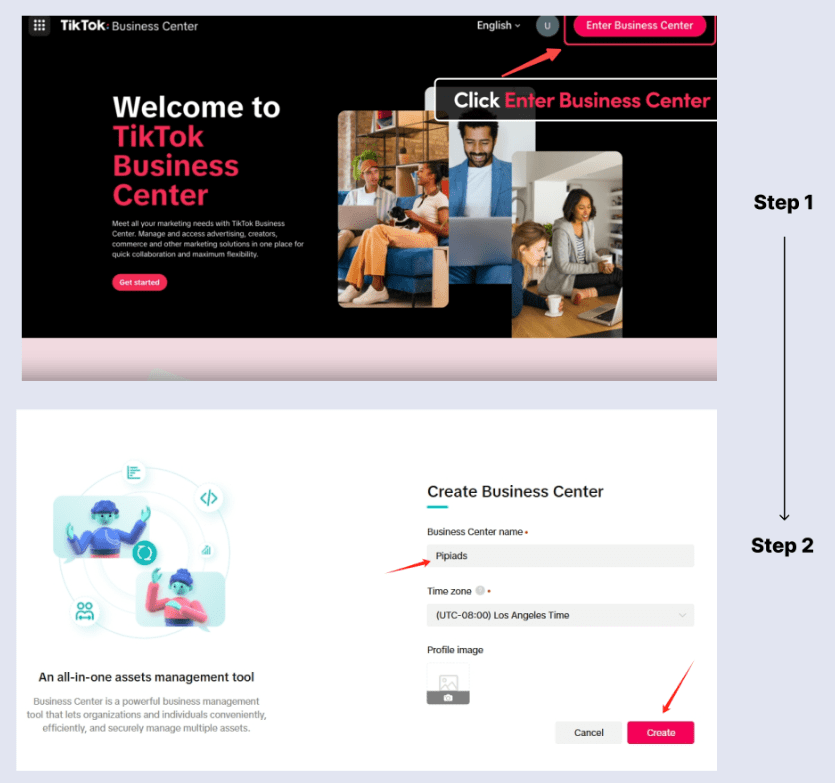
- Your account has been successfully registered.
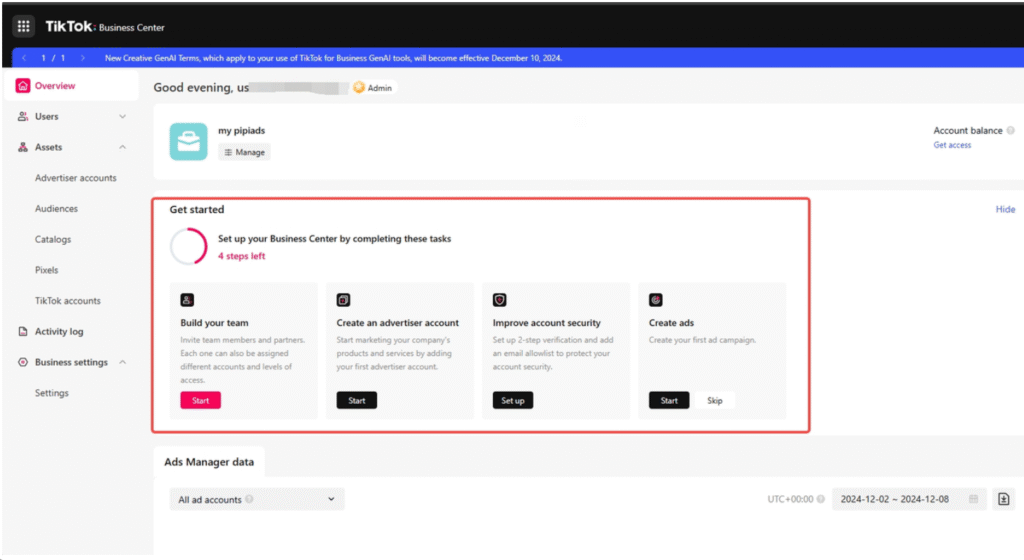
Your TikTok Business Center is now active and ready for integration.
🔗 How to Link Your TikTok Ads Manager Account in Business Center
- Log in to TikTok Business Center
- Navigate to Accounts
- On the left sidebar → Click Paid → Accounts.
- You’ll see tabs like: Advertiser accounts, TikTok accounts, TikTok One accounts, Shops.
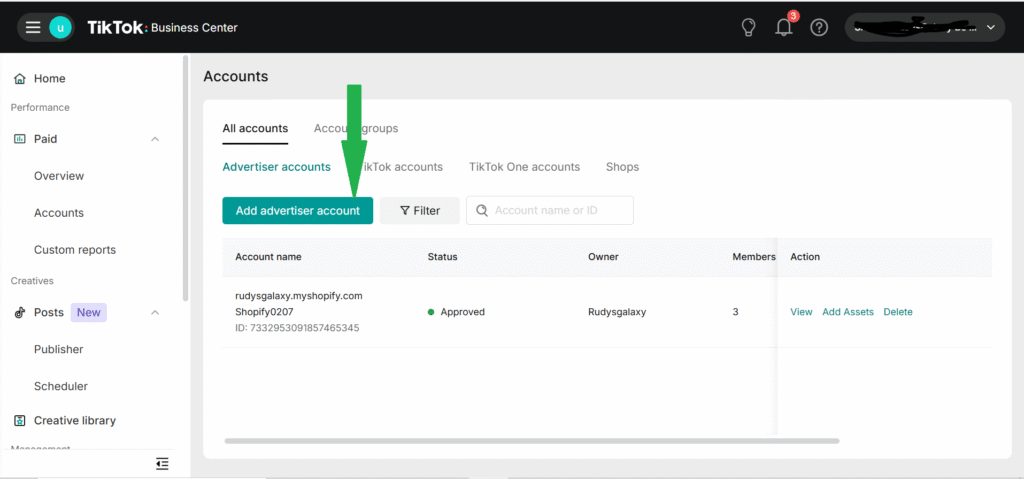
3. Add Advertiser Account
- Click the Add advertiser account button (green).
- You’ll get two options:
- Create a new advertiser account ( Create New )
- Link an existing advertiser account ( Request Access)
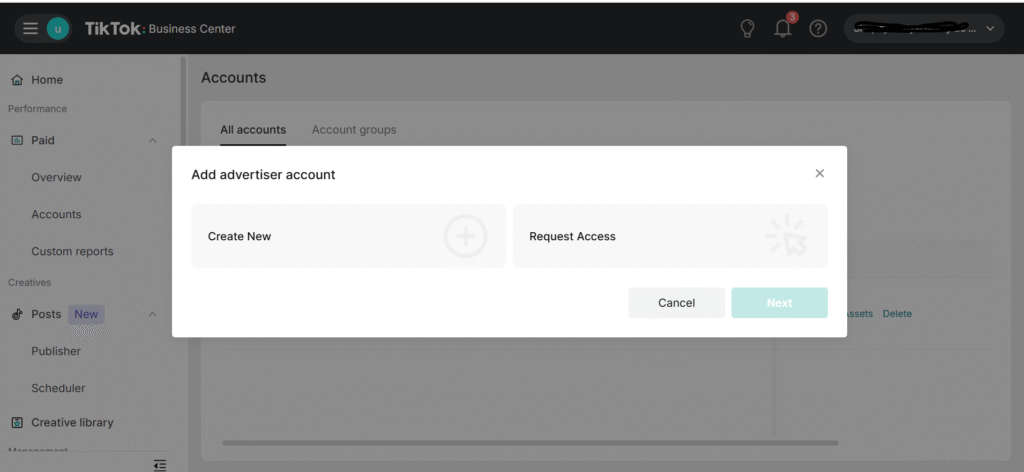
4. Choose “Link an existing account”
- If you already have a TikTok Ads Manager account, select this option.
- Enter your Advertiser Account ID (you can find it in Ads Manager).
- Send the request to link.
5. Approve Linking
- The owner of that Ads Manager account will need to approve your request.
- Once approved, the account status will be displayed as ‘Approved’.
5. Manage Assets & Permissions
- After linking, click View or Add Assets under Action to manage permissions (like Pixel, Catalog, Shop, etc.).
- You can also add team members and assign roles.
Managing TikTok Accounts in Business Center: Business Accounts vs. Ad Campaign Access
Managing TikTok accounts inside TikTok Business Center (TBC) has two main parts that you need to understand:
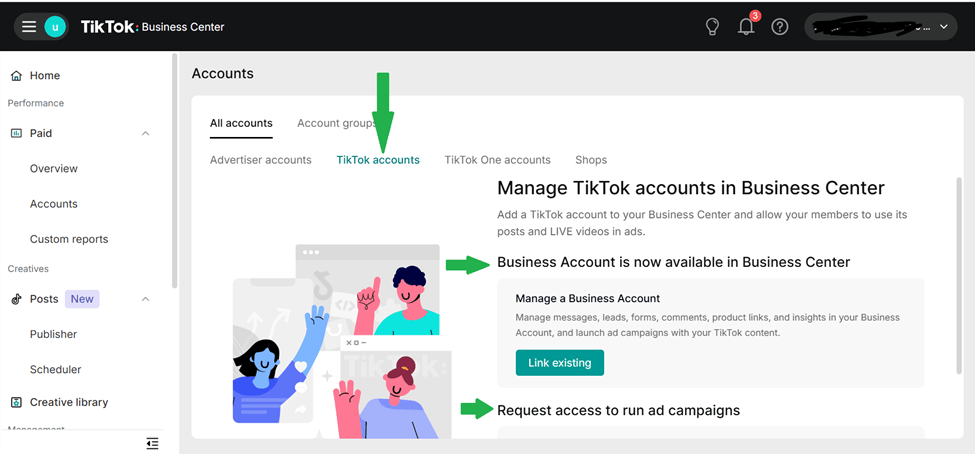
1. Business Account is now available in Business Center
A Business Account is your official TikTok account (the one people see on the app), but upgraded for business use. Now, TikTok allows you to add and manage these accounts directly inside Business Center.
👉 what this means:
- You can add your TikTok Business Account to TikTOK Business Account.
- Once added, you can:
- Manage page content (posts, videos).
- Assign team members to handle posting or analytics.
- Link it with advertiser accounts for ads.
Steps to manage Business Account in TikTok Business Center:
- In Business Center → Go to Accounts → TikTok accounts.
- Click Add TikTok Account.
- Choose:
- Claim TikTok Account (if you own it).
- Request Access (if you want access to someone else’s account).
- Once added, you can assign roles (Admin, Operator, Analyst) to team members.
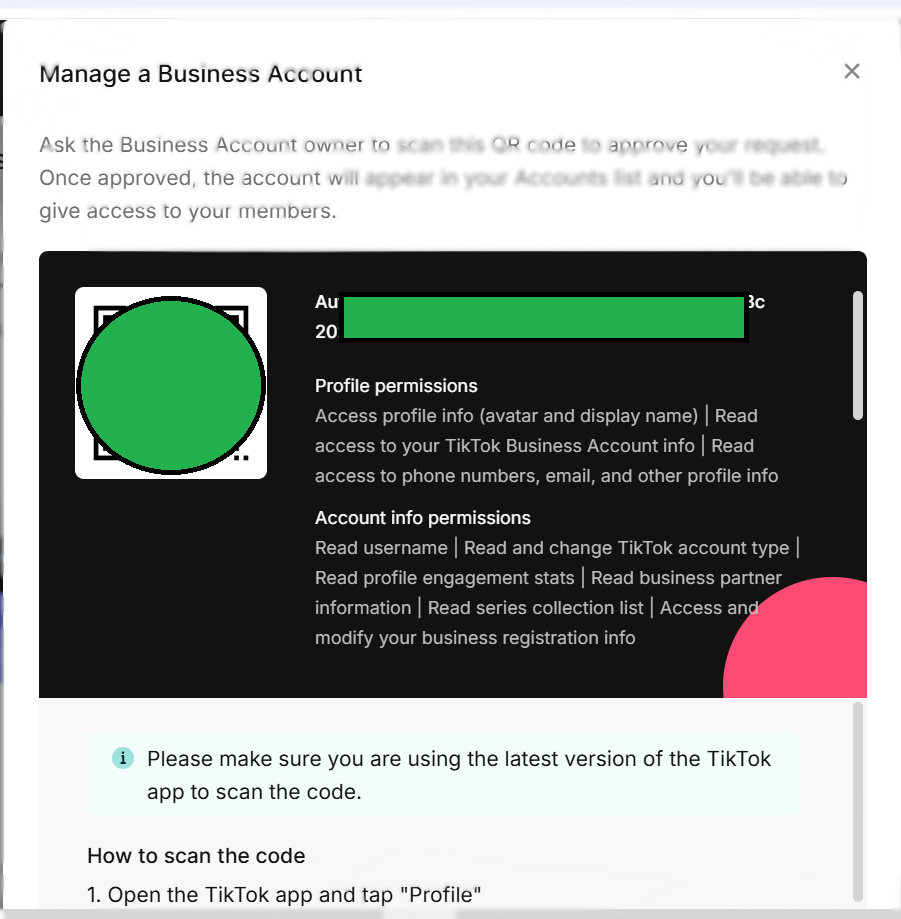
Purpose: Centralized place to manage your TikTok profile + connect it with ads and team.
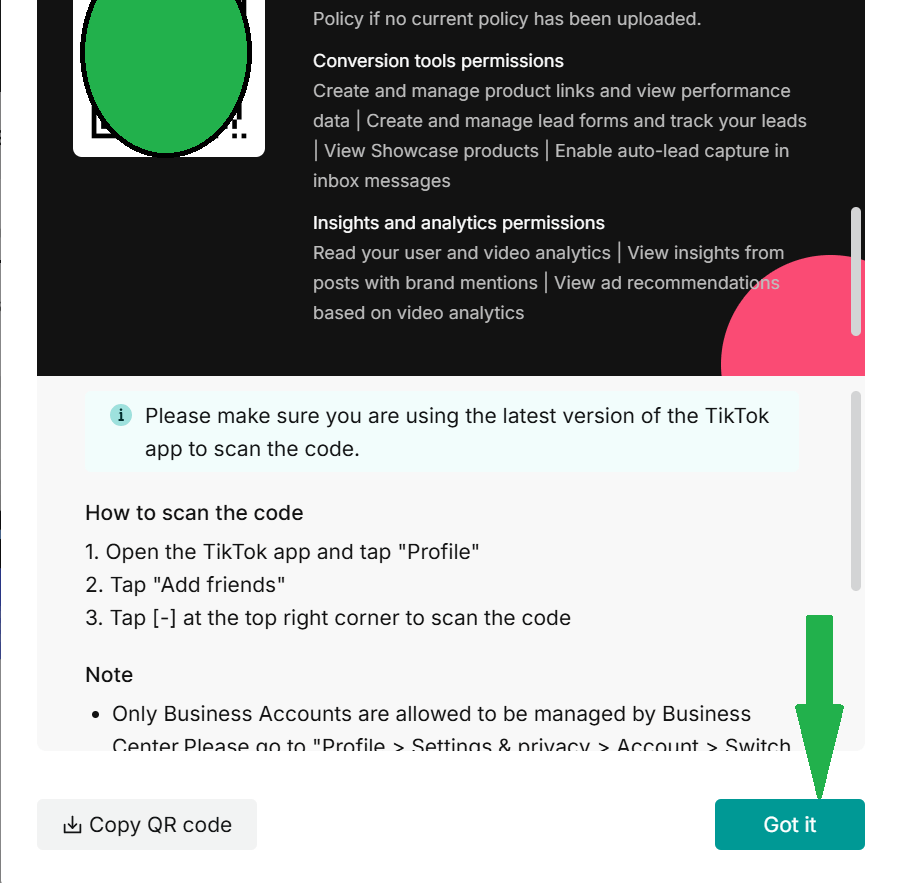
Request Access to Run Ad Campaigns
Your TikTok account (the profile) is separate from the Advertiser Account (Ads Manager) that actually runs campaigns.
To run ads, you must either:
- Create an Advertiser Account (if you’re the owner), or
- Request access to an existing Advertiser Account (if a client or another business owns it).
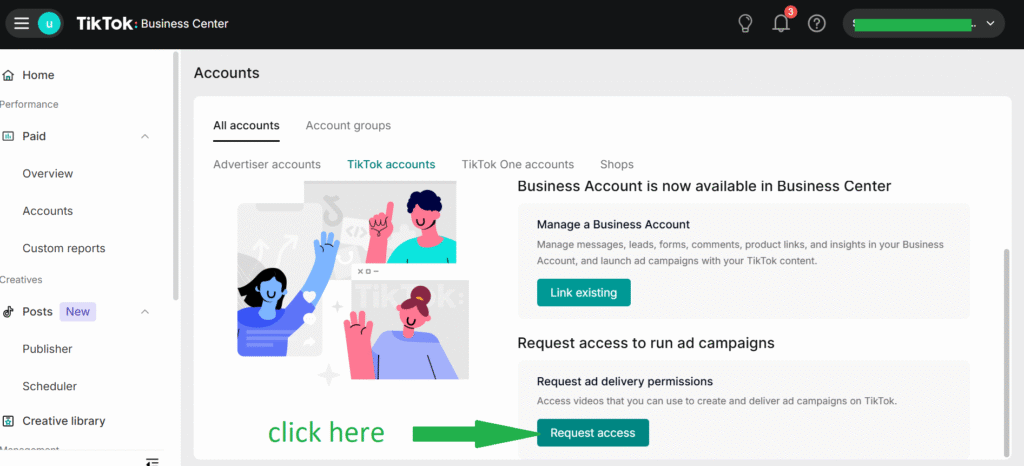
Steps:
- In Business Center → Go to Accounts → Advertiser Accounts.
- Click Add Advertiser Account.
- Select Request Access to Advertiser Account.
- Enter the Advertiser Account ID.
- Choose the type of access you need:
- Standard Access → run ads, manage campaigns.
- Admin Access → full control, add/remove users, manage billing.
- The owner of that Ads Manager account will approve your request.
- Once approved → you can launch campaigns from Business Center.
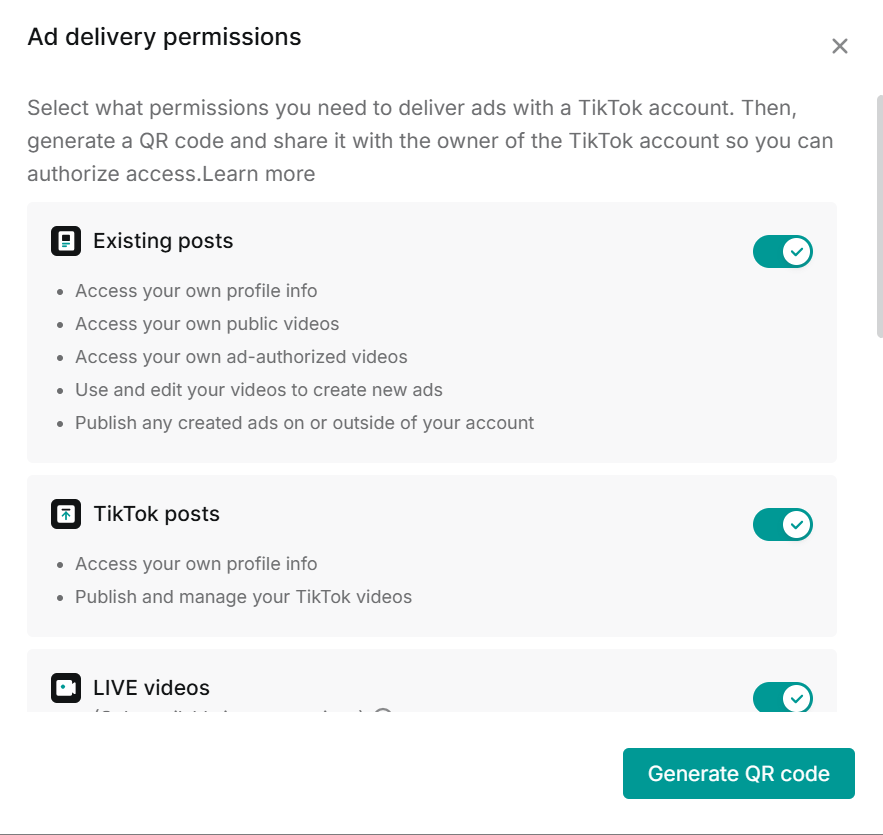
✅ Purpose: This lets agencies, freelancers, or team members run ads on behalf of a business without owning the whole account.
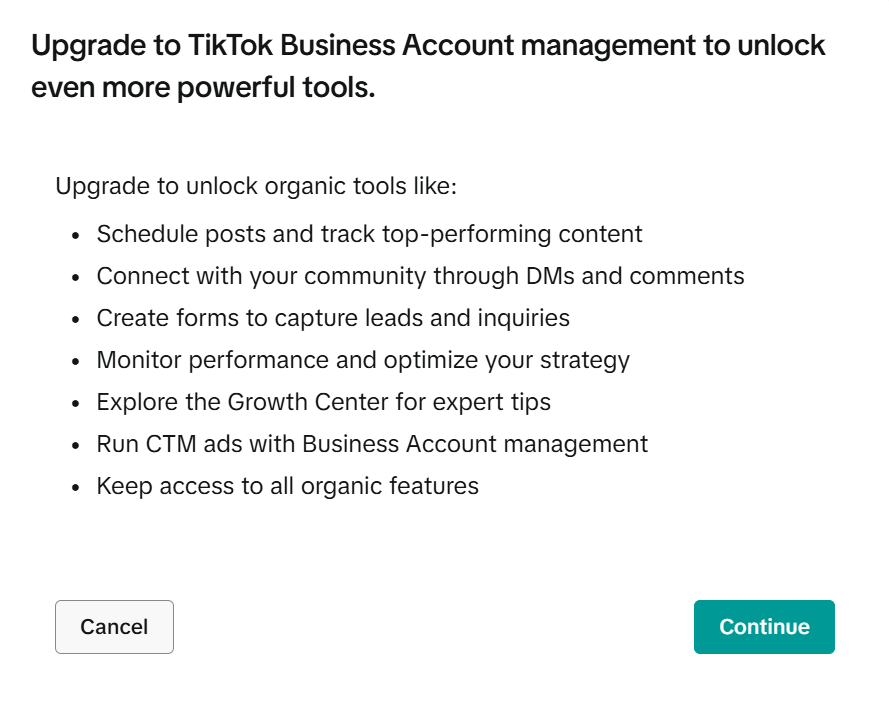
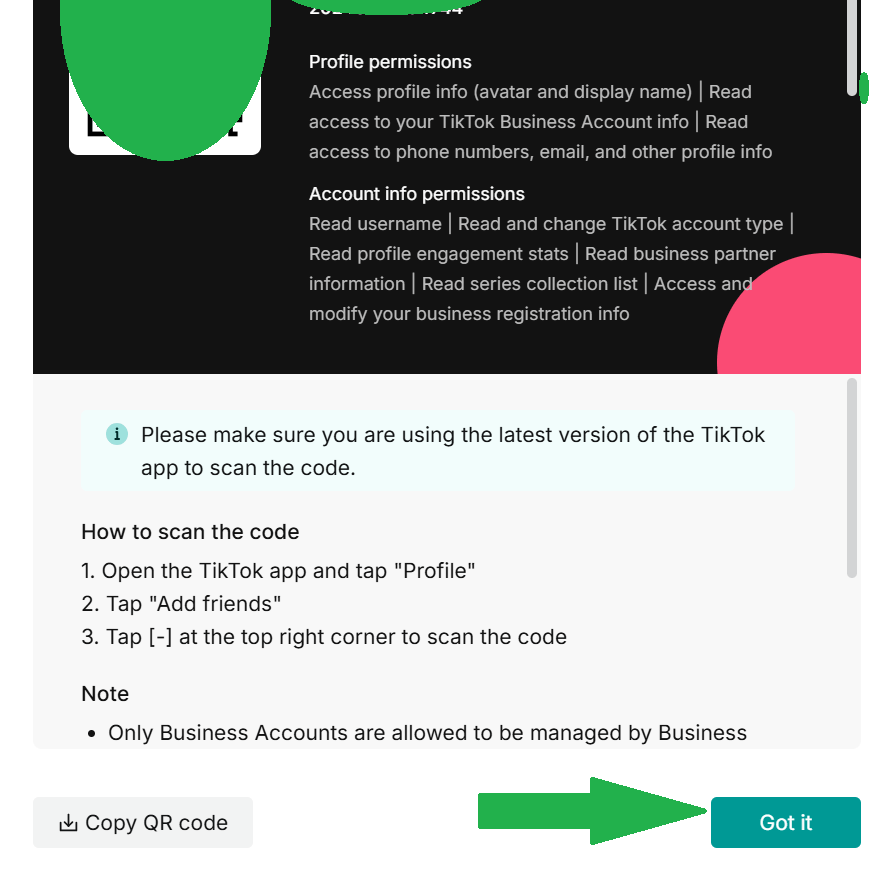
📌 In short:
- Business Account in TikTok Business Center = Manage your TikTok profile (organic content, roles, permissions).
- Request Access to Run Ads = Get permission to manage and run paid campaigns in Ads Manager.
🌐 What is a TikTok One Account?
A TikTok One Account is TikTok’s collaboration hub for businesses, agencies, and creators.
It’s not the same as a Business Account or Ads Manager instead, it’s a platform where you can:
- Discover creators (influencers) for partnerships.
- Access TikTok Creator Marketplace (TCM).
- Find music, trends, and creative partners.
- Collaborate with agencies and marketing partners.
👉 In simple words:
- Business Account = manage your TikTok profile.
- Advertiser Account = run ads.
- TikTok One Account = connect with creators & resources for influencer marketing.
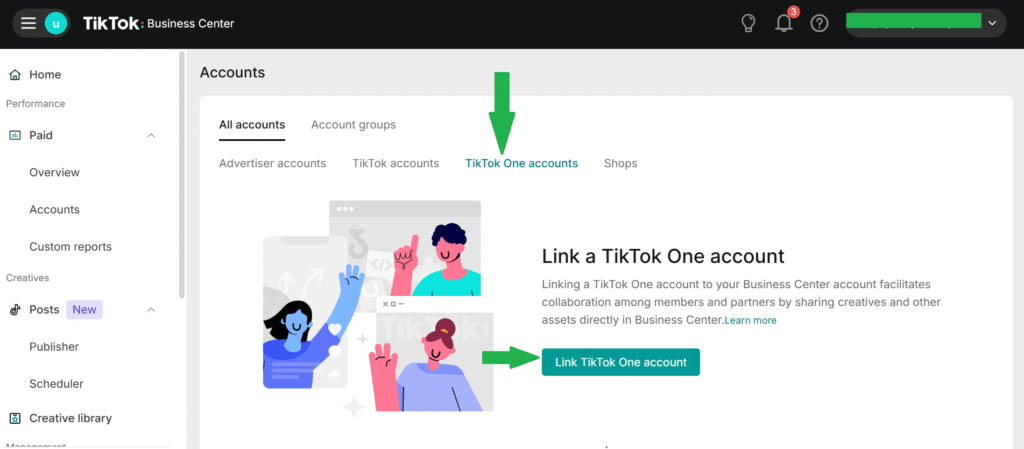
🔗 How to Link a TikTok One Account in Business Center
- Login to TikTok Business Center.
- On the left menu → Go to Paid → Accounts.
- You’ll see tabs at the top:
- Advertiser accounts
- TikTok accounts
- TikTok One accounts
- Shops
4. Click on TikTok One accounts.
5. Click Add TikTok One Account.
6. Choose one of the options:
- Create a new TikTok One account (if you don’t have one yet).
- Request access to an existing TikTok One account (if a client or another owner already has one).
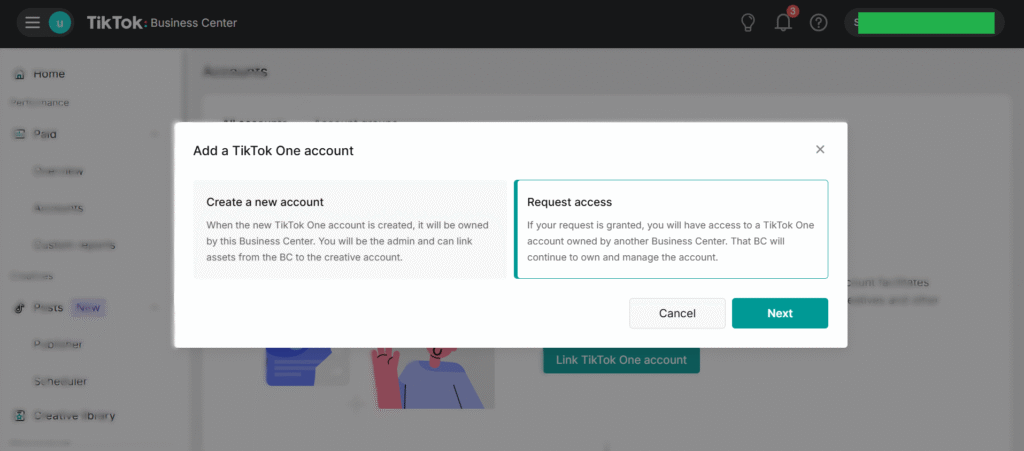
7. Enter the account ID (if requesting access) or fill in the details (if creating new).
8. Once approved → you’ll be able to manage collaborations, invite team members, and explore creators from your Business Center.
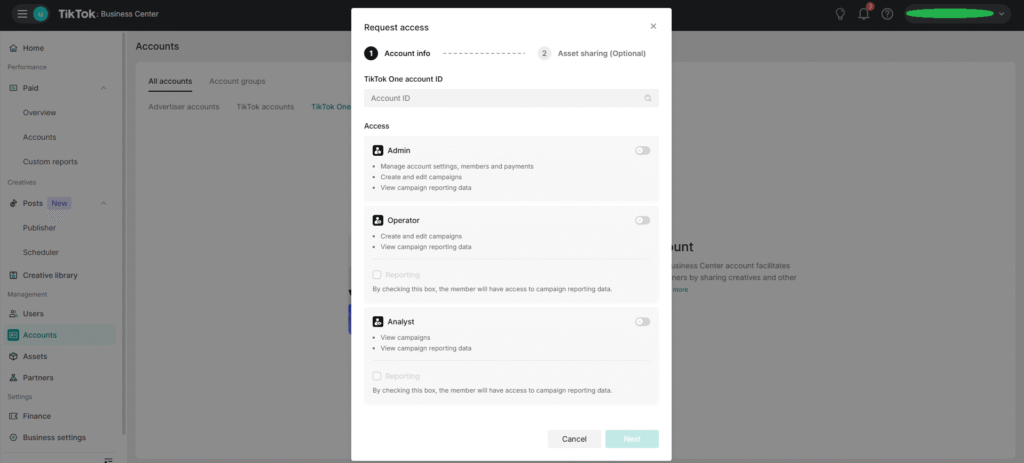
New Publisher & Scheduler Features in TikTok Business Center: What’s Added & How to Use Them?
🔍 What’s New: Publisher & Scheduler Updates
- Native Post Scheduling Up to 10 Days in Advance
- Business (and Creator) accounts can now schedule videos up to 10 days ahead via the web version / upload page.
- You can schedule posts starting from 15 minutes before the planned time, up to the 10-day limit.
2. Post Composer Scheduling
- There’s a new “Schedule Post” option built into the post composer (mobile and/or app version) so creators/businesses can select date & time directly while composing the post, rather than switching platforms.
3. Tools & Features with Scheduled Posts
- When you schedule, you can still edit the caption, add hashtags, choose a cover image, and adjust privacy settings. However, once scheduled, certain things—such as the schedule time, video file, and caption—cannot be edited afterward. Therefore, if you need to make changes, you’ll typically have to delete the post and recreate it.
- Scheduled posts appear in your Profile view, and moreover, they show up alongside drafts, so you can easily see what’s coming up next.
4. Accessibility Requirements
- To use the native scheduler, you usually need a Business or Creator Account.
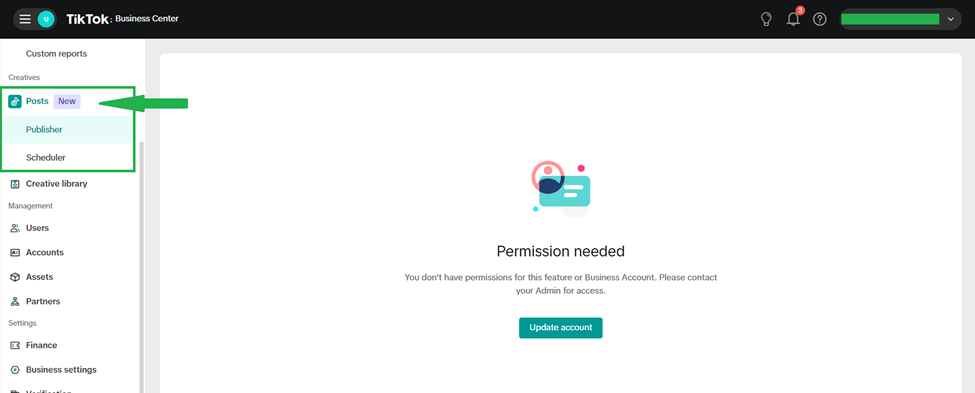
✅ Why These Updates Matter
- More control over timing — You can plan content to post at optimal hours (when your audience is most active).
- Better content planning — Easier to map out content calendars, coordinate multiple posts, campaigns, etc.
- Efficiency — Less scrambling to post manually; great for teams, agencies, or creators managing multiple content pieces.
- Consistency — Consistent posting improves engagement and helps with algorithmic visibility.
👥 Managing Users in TikTok Business Center
When you create a Business Center, you can’t run or manage everything alone. TikTok lets you add team members (users) and assign them different roles & permissions. This is the first portion of management inside Business Center.
🔑 Key Parts of User Management
1. Add Users
- You can invite team members, agencies, or partners to join your Business Center.
- To add → Go to Management → Users → Add User.
- Enter their email address (they’ll receive an invite).
2. Assign Roles
Every user you add needs a role. There are 2 levels of roles:
A. Business Center Role (overall control inside your Business Center)
- Admin → Full control (add/remove assets, users, billing, permissions).
- Standard Member → Limited permissions (only what admin assigns).
B. Asset-Level Role (control over specific accounts/assets)
Assets include:
- Advertiser Accounts
- TikTok Accounts
- TikTok One Accounts
- Shops
For each asset, you can assign roles like:
- Admin → full control of that asset.
- Operator → can manage day-to-day actions (e.g., publish posts, run campaigns).
- Analyst → can only view data, no editing.
3. Permissions Control
- You can decide which assets (Ad Account, TikTok Account, Pixel, Shop, etc.) each user gets access to.
- Example:
- Social media manager → Operator role on TikTok Account.
- Media buyer → Admin on Advertiser Account but only Analyst on TikTok Account.
4. Remove or Edit Users
- If a team member leaves, you can remove access instantly.
- You can also edit roles anytime (e.g., upgrade from Analyst → Operator).
👤 Steps to Add a Member in TikTok Business Center
- Log in to your TikTok Business Center.
- On the left menu → Click Management → Users.
- Click the green Add User button.
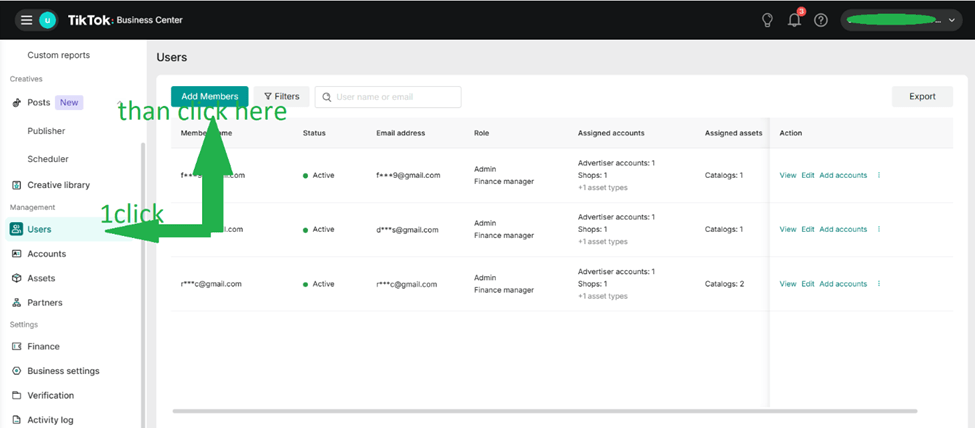
4. In the pop-up:
- Enter the email address of the person you want to invite.
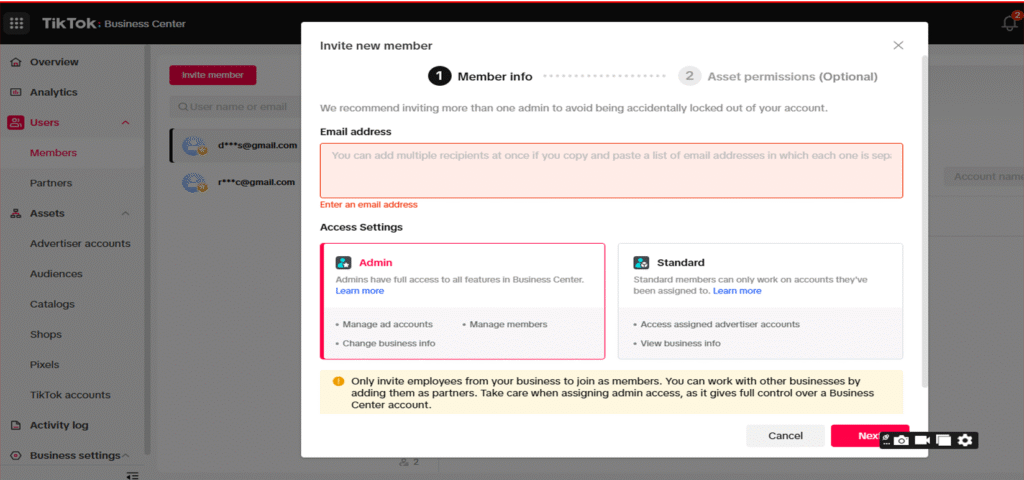
- Choose their Business Center Role:
- Admin (full control)
- Standard Member (limited, only as assigned)
5.Assign Asset Permissions:
- Select which accounts/assets they should access:
- Advertiser Account(s)
- TikTok Account(s)
- TikTok One Account(s)
- Shops
- For each asset, pick their role (Admin, Operator, Analyst).
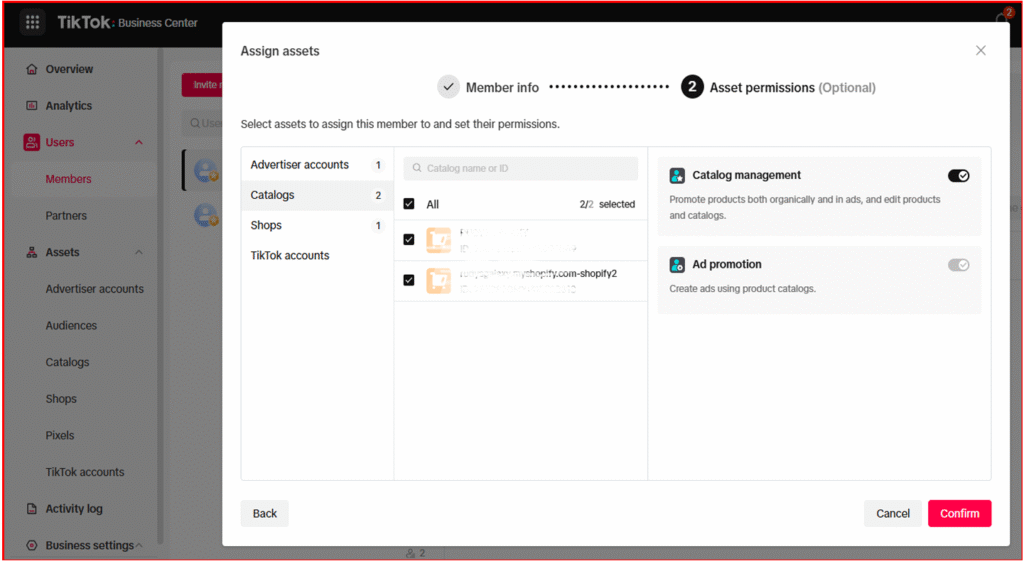
Click Confirm.
6. Click Send Invitation.
7. The invited user will get an email → they must accept the invite to join your Business Center.
✅ Once they accept → they’ll appear in your User list, and you can edit or remove them anytime.
8. Go to Accounts > Advertiser Account > Members
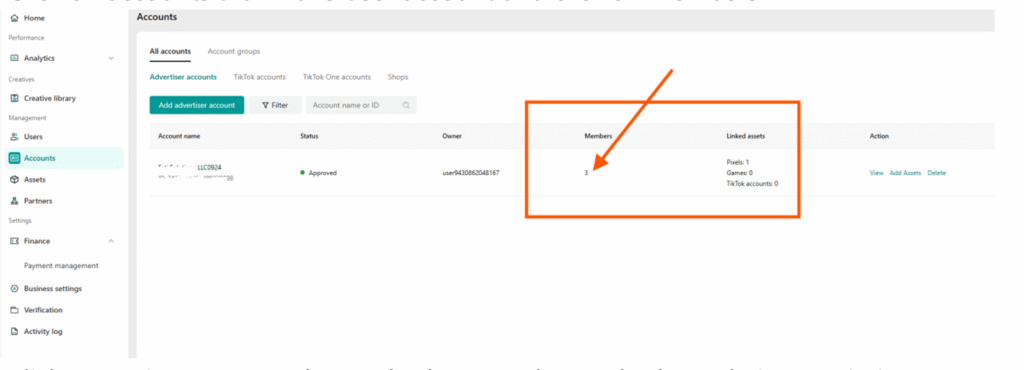
Click on Assign new member and select member and select admin permission
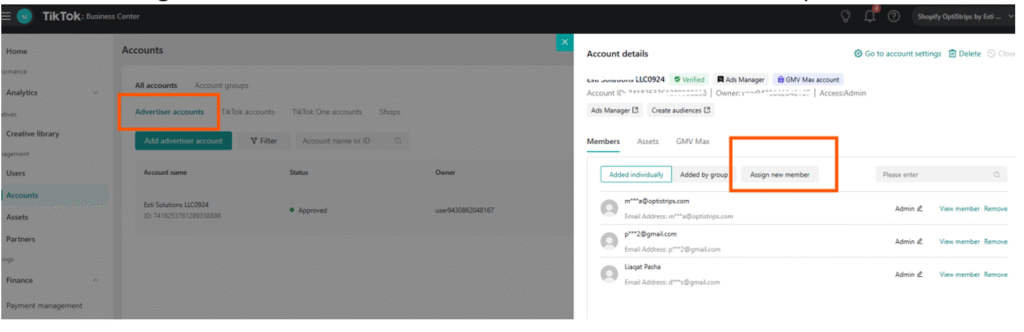
Click on Tiktok accounts and click on member to assign new member access.
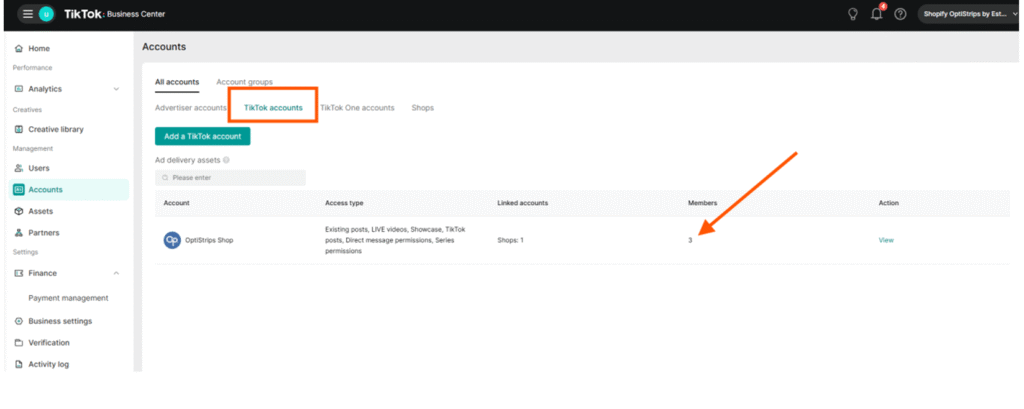
Assign new member

📦 What are Assets in TikTok Business Center?
In TikTok Business Center, assets are the business resources/accounts you manage.
They include:
- Advertiser Accounts → where you run ad campaigns (TikTok Ads Manager).
- TikTok Accounts → your actual TikTok profiles (Business/Creator accounts).
- TikTok One Accounts → access to influencer/creator marketplace.
- Shops → TikTok Shop accounts (for e-commerce).
- Pixels, Catalogs, Audiences → tools for tracking and targeting.
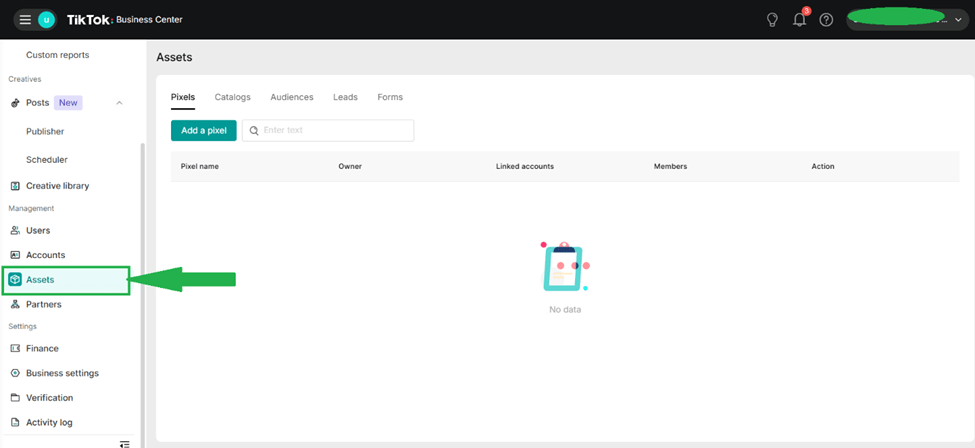
👉 You can link, share, and assign permissions for these assets to different users in your Business Center.
📊 1. Pixels
🔎 What is a TikTok Pixel?
A TikTok Pixel is a small piece of code you install on your website. It tracks how people interact with your site after clicking or viewing your TikTok ads.
👉 Example: User clicks your ad → visits your website → adds a product to cart → Pixel records this event.
✅ Why It’s Important
- Helps you measure ad performance (which ads are driving sales, sign-ups, etc.).
- Allows retargeting (show ads to people who visited your site but didn’t purchase).
- Builds custom audiences (target visitors with similar behavior).
- Optimizes campaigns (TikTok algorithm learns which users are more likely to convert).
🛠 How to Add Pixel
- In Business Center → Go to Assets
- Click ADD Pixel.
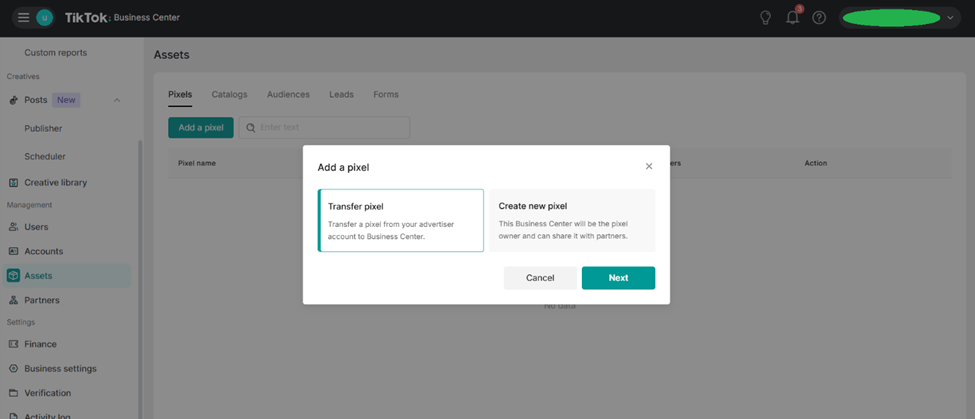
3. Choose installation method:
- Developer Mode (manual coding).
- Partner Integration (Shopify, WooCommerce, etc.).
4. Add Pixel to your site → Verify it’s working.
5. Assign Pixel to your Advertiser Account.
🛍 2. Catalogs
🔎 What is a TikTok Catalog?
A Catalog is a digital database of all your products that TikTok can use to create Dynamic Ads.
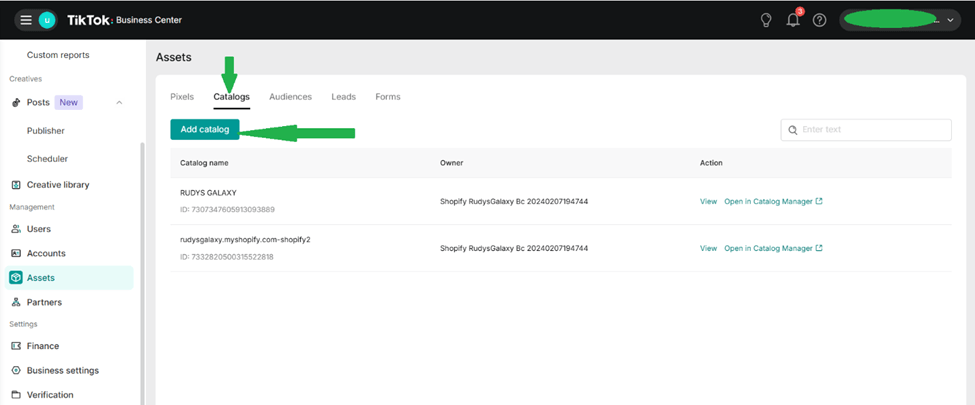
👉 Example: If you run an online store with 100 products, you don’t need to manually create ads for each one.Your Catalog stores product info (image, price, name, availability), and TikTok can automatically show personalized ads to users.
✅ Why It’s Important
- Enables Dynamic Showcase Ads (DSA) → TikTok automatically shows the right product to the right person.
- Saves time (no need to create separate ads for every product).
- Keeps ads up-to-date (if you change price or stock on your store, Catalog updates automatically).
🛠 How to Add Catalog
- In Business Center → Go to Assets → Catalogs.
- Click Create Catalog.
- Upload your products (via CSV, Data Feed, or integrate with Shopify/TikTok Shop).
- Assign Catalog to your Advertiser Account.
- Use Catalog in your ad campaigns to run Dynamic Product Ads.
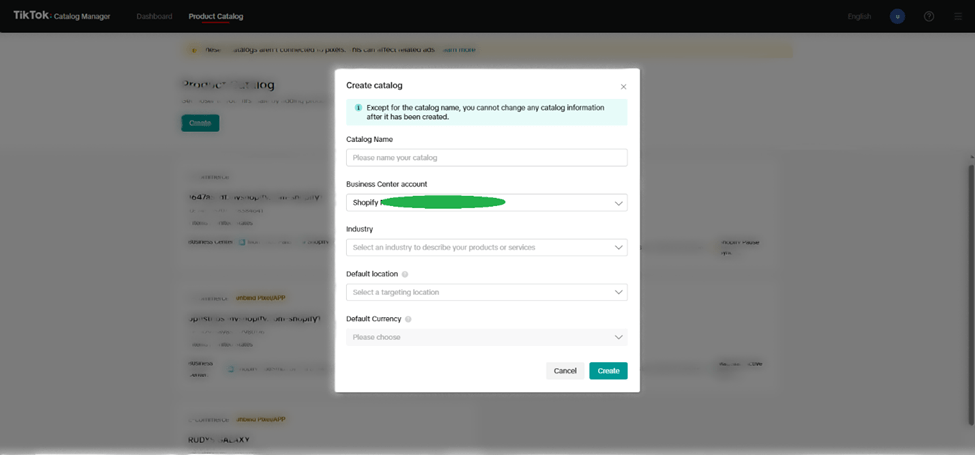
🤝 Why and How to Add a Partner in TikTok Business Center
🔎 Why Add a Partner?
A Partner in TikTok Business Center means an external business, agency, or collaborator that you share access with.
You add partners when:
- You’re working with an agency to run ads.
- You need to share certain assets (ad account, pixel, catalog, shop, TikTok account) with another business.
- You want to keep ownership of your assets but still allow a partner to manage or analyze them.
👉 Example: You own a TikTok Shop → You add your marketing agency as a Partner → they can run ads, manage campaigns, or analyze data without you giving them your personal login.
✅ Benefits:
- Security (you keep control, can remove partner anytime).
- Collaboration (partners can manage ads/content on your behalf).
- Flexibility (partners can be added for one asset only, not your whole Business Center).
🛠 How to Add a Partner
1: Go to Partner Section
- Log in to TikTok Business Center.
- On the left sidebar → Click Management → Partners.
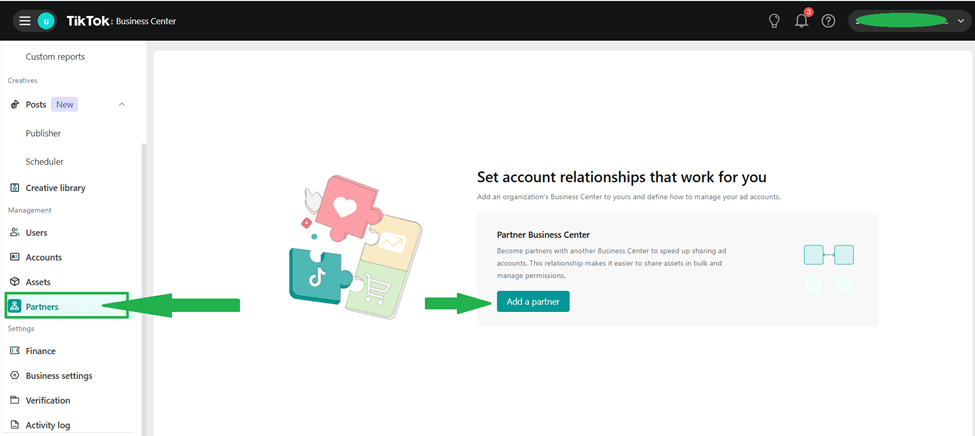
2: Add Partner
- Click Add Partner.
- Choose:
- Share Assets with a Partner → You give them access to specific assets (ads, pixel, shop, etc.).
- Request Access from a Partner → You ask to access their assets.
3: Enter Partner Business Center ID
- Type in the Business Center ID of the partner (they’ll give it to you).
- Select which asset(s) you want to share.
4: Set Permissions
- Choose role for the partner:
- Admin → full control of that asset.
- Operator → can manage campaigns/posts.
- Analyst → view-only access
5: Confirm & Send Request
- Once sent, the partner must accept the request.
- After approval, they’ll see the shared asset in their own Business Center.
💰 Finance in TikTok Business Center
The Finance section is where you manage everything related to advertising payments, billing, and spending.
It ensures your ad campaigns keep running smoothly without payment interruptions.
🔑 Key Parts of Finance Management
1. Billing & Payment Methods
- Add and manage payment methods for ad accounts.
- Options usually include:
- Credit/Debit Cards (Visa, MasterCard, etc.)
- PayPal (in some regions)
- Bank Transfer / Wire Transfer (for larger spends)
- Prepaid Balance (top-up system)
2. Payment Types
TikTok supports two main payment modes:
- Prepaid → You add funds before running ads. Your campaigns use the balance until it runs out.
- Postpaid → TikTok charges you after ads are delivered (requires credit approval, often used by agencies or big advertisers).
3. Billing Profile
4. Invoices & Transaction Records
5. Spend Limits & Control
6. Finance Roles & Permissions
🛠 Steps to Set Up Finance
- Log in to TikTok Business Center.
- On the left sidebar → Click Finance.
- Create a Billing Profile (enter business name, address, tax ID, currency).
- Add a Payment Method (Card, PayPal, Bank Transfer).
- Link this payment method to your Advertiser Account(s).
- (Optional) Set spend limits for better budget control.
- Monitor transactions & invoices regularly.
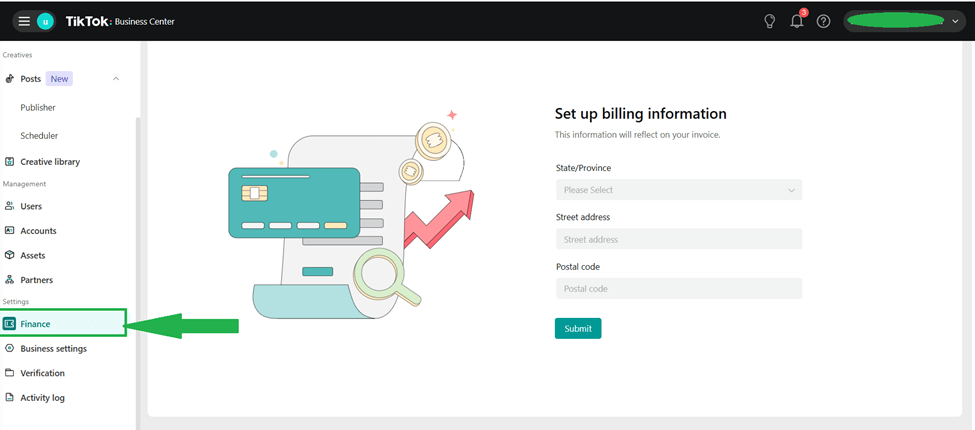
✅ Why Finance is Important
- Keeps ads running without disruption.
- Provides official invoices for accounting/tax.
- Helps control and track ad spend.
- Allows agencies/teams to separate finance roles from marketing roles for security
TikTok Business Center and Shopify Integration
TikTok’s partnership with Shopify makes it easier than ever to run social commerce campaigns. Here’s how you can integrate both platforms:
1: Install TikTok App on Shopify
- Log in to your Shopify Admin Panel.
- Go to the Shopify App Store and search TikTok.
- Click Add App and install.
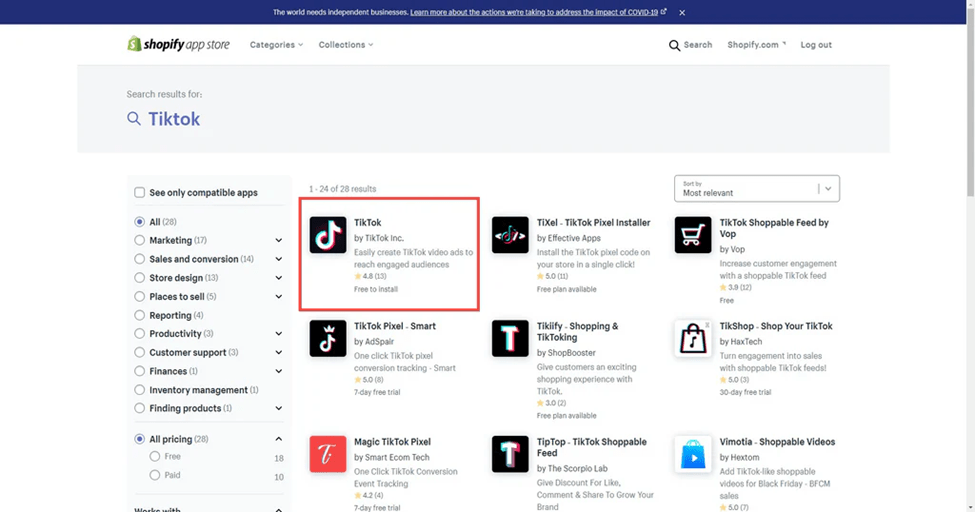
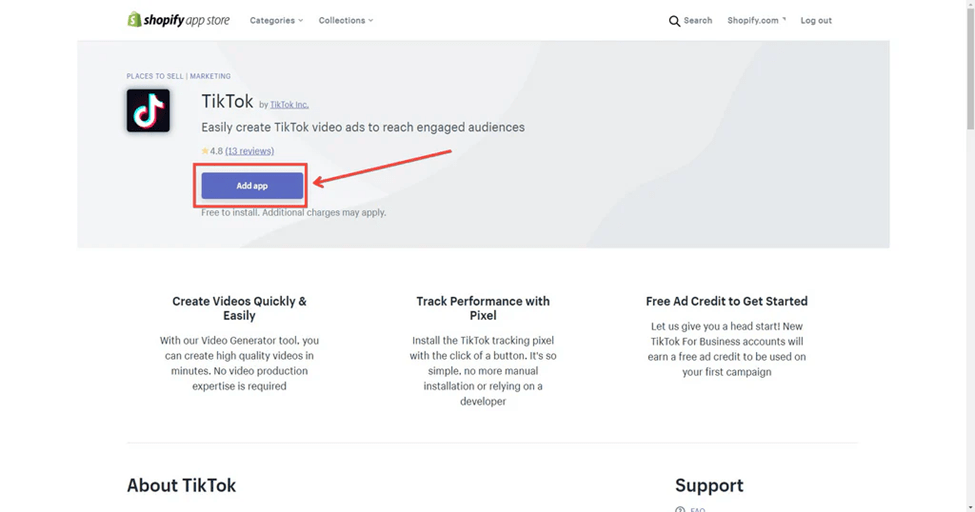
2: Connect Shopify with TikTok Business Center
- Open the TikTok app in Shopify.
- Log in with your TikTok Business Center credentials.
- Grant permissions to sync products and ads.
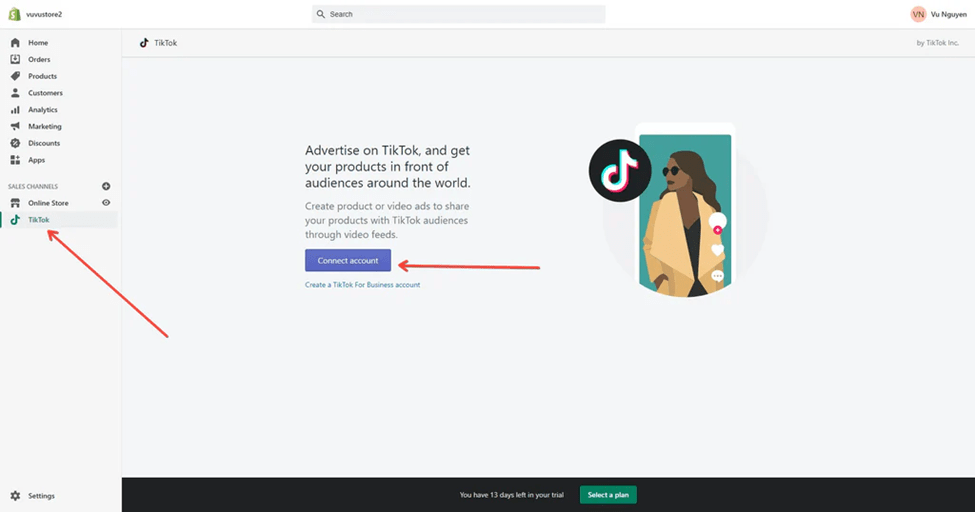
3: Set Up TikTok Pixel
- From the Shopify TikTok app, install TikTok Pixel.
- This helps track user behavior (views, clicks, purchases).
- Data flows back to TikTok Business Center for better ad targeting.
4: Launch TikTok Ads from Shopify
- Create ad campaigns directly inside Shopify.
- Select products, choose an audience, and set your budget.
- Ads run on TikTok while sales are tracked in both Shopify Analytics and TikTok Business Center.
After the setup, TikTok will automatically begin creating a marketing catalog using the primary market defined by your Shopify store settings. This catalog will be accessible through your connected Business Center.
W❓ FAQs: TikTok Business Center in 2025
1. What is TikTok Business Center used for?
TikTok Business Center is a centralized hub where businesses can manage ad accounts, TikTok profiles, Pixels, product catalogs, TikTok Shop, and team collaboration in one place.
2. How do I log in to TikTok Business Center?
Go to business.tiktok.com, click Log in, and sign in with your TikTok Business Account or email.
3. What’s the difference between a Business Account and an Advertiser Account?
- Business Account = your TikTok profile for posting organic content.
- Advertiser Account = your Ads Manager for running paid campaigns.
4. How does TikTok Business Center integrate with Shopify?
By installing the TikTok app in Shopify, you can sync your products, set up TikTok Pixel automatically, and run ads directly from Shopify while tracking sales in both platforms.
5. What are Pixels and Catalogs in TikTok Business Center?
Catalog: A digital product library that powers dynamic ads with real-time updates.
Pixel: A code that tracks website actions like clicks, purchases, or sign-ups.
Final Thoughts
TikTok Business Center is the backbone for brands aiming to grow on TikTok in 2025. Whether you’re a small Shopify store owner or a large agency, setting up and integrating your Business Center is crucial for success.
With the right setup, login process, and Shopify connection, you can maximize your TikTok advertising potential and turn content into conversions.
TikTok Business Center has revolutionized how businesses manage their presence on the platform. By centralizing all your marketing needs in one place, it streamlining workflows, enhancing team collaboration, and providing powerful tools for optimizing your TikTok business strategy.
From setting up your account and integrating with TikTok Shop to connecting with Shopify and managing team access, the Business Center offers everything you need to succeed on TikTok in 2025. By following the steps outlined in this guide, you’ll be well on your way to leveraging the full potential of TikTok Business Center for your brand.
Remember that success on TikTok requires both technical setup and creative marketing approaches. Stay patient through any troubleshooting challenges, and continuously analyze your performance data to refine your strategy. Whether you’re new to social commerce or looking to diversify your sales channels, TikTok Business Center provides a powerful tool to reach new customers and drive growth in today’s digital marketplace.

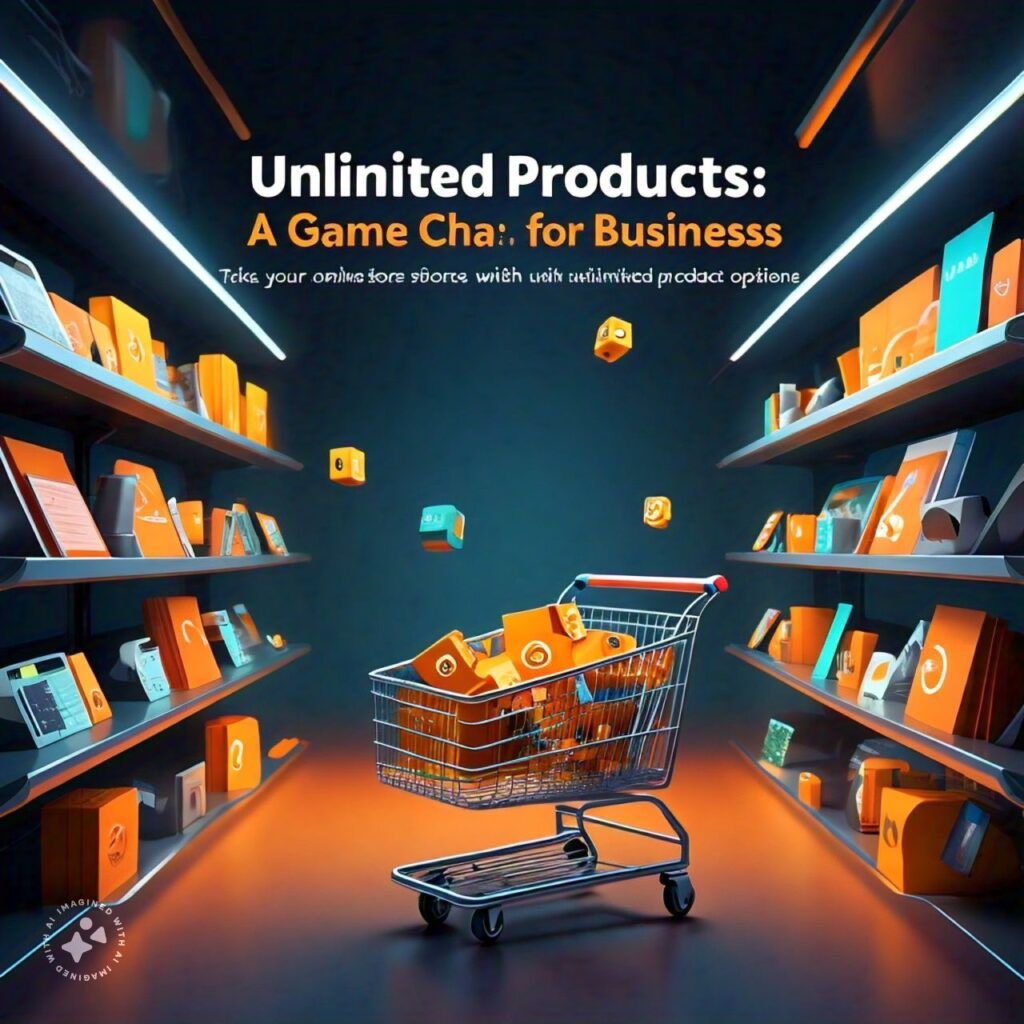
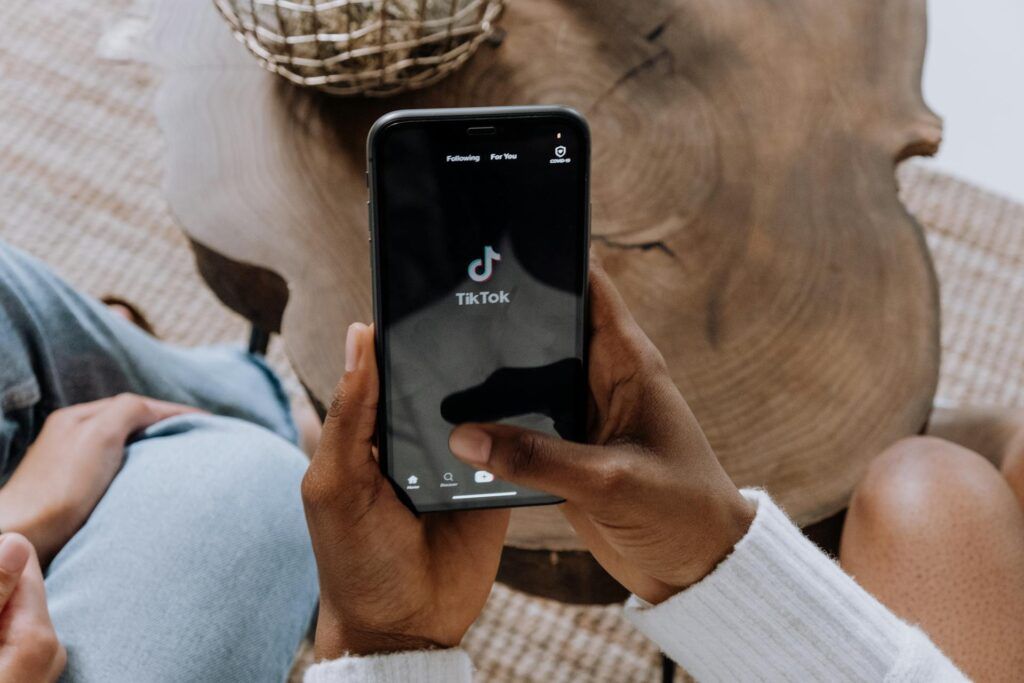
Your blog has become an indispensable resource for me. I’m always excited to see what new insights you have to offer. Thank you for consistently delivering top-notch content!
I just wanted to drop by and say how much I appreciate your blog. Your writing style is both engaging and informative, making it a pleasure to read. Looking forward to your future posts!
Great post — concise, useful, and well-presented. Thank you!
This helped me rethink my strategy. Thanks for the inspiration!
Great post — I found the examples really helpful. Thanks for sharing!